
ICD-10-AM/ACHI/ACS
Get going with the Network Version
eComPress® interactive electronic classification
TurboCoderTM ICD-10-AM/ACHI/ACS Eighth
Edition
Please
read the Licence Agreement. You must accept the TurboCoder Software Licence Agreement as part of the
installation process and use of the
product. The Licence is also included as part of the Help in the Product, where it can be displayed and
printed. USE OF ANY OF THE
SOFTWARE PROVIDED IN the PRODUCT WILL BE TREATED AS YOUR CONSENT TO THE TERMS
OF THe SOFTWARE LICENCE AGREEMENT.
Check your system requirements. You
will need a PC with Windows® XP, Windows®
Vista or Windows® 7 installed,
connected to a Microsoft Windows or Citrix network. Novel network installation
will require a special version.
How to install/update TurboCoderTM Network
software
1.
Once you complete the purchase, you will receive an
email from euroinfo@eis.com.au which
contains your Licensing details, a link for you to download the TurboCoder
and a Tax Invoice.
2.
Please go to our web page: https://www.ecompress.com/tcpubdl.htm?item=ICD10N (for Netware) and https://www.ecompress.com/tcpubdl.htm?item=ICD10 (for Microsoft Network) and fill
out the form with your Licensing details to download the ICD-10-AM 8th Edition
Network publication.
After you click the ‘Send’ button and the file downloads, we recommend you select RUN. For some systems, a second dialogue
box will open. You need to select RUN again. If your web browser only
provides you with the SAVE option, click to save the file package. After
the download is complete, you will have to click on the relevant item in the
download list to RUN it.
3.
A setup dialogue box opens and requests your Licence
Name and Authorisation
Key (this
will automatically appear if you have a previous version installed with a valid
Authorisation Key).
4.
Enter your Licence Name and Authorisation Key.
When you are installing a Network Licence– a / appears – click on the ‘Network accessible’
box and then enter the correct Number of Users
as indicated on your invoice.
5.
Continue to follow the on-screen instructions.
Setup window
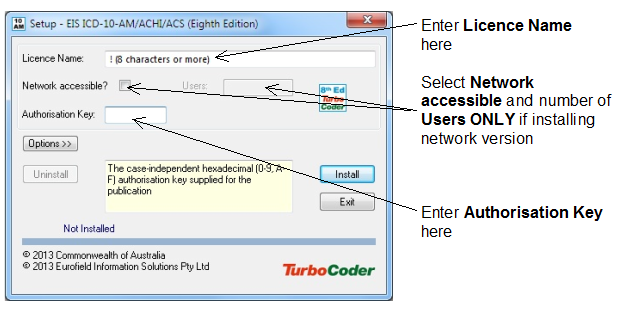
Troubleshooting
If
you have problems installing the TurboCoder, try again and take care to
ensure the Licence Name and Authorisation Key have been transcribed correctly.
If you can’t successfully install the software, please contact us.
To get the most out of your TurboCoder, we recommend that
you become familiar
with the user guide located in Help (press key F1 to access).
Periodic updates will be issued with each errata and/or
revision. Registered users are automatically notified of new editions by TurboCoder
Alert when using the publication and connected to the Internet. If your TurboCoder
PC is not connected to the Web check our website www.TurboCoder.com.au regularly for advice of new editions and
updates.
Contact
us:
E-mail: euroinfo@eis.com.au or phone: (02) 9411 3711 if
you require assistance.
Eurofield
Information Solutions Pty Ltd
PO Box
5607,
Chatswood
NSW 1515
AUSTRALIA


©2014 Eurofield Information Solutions